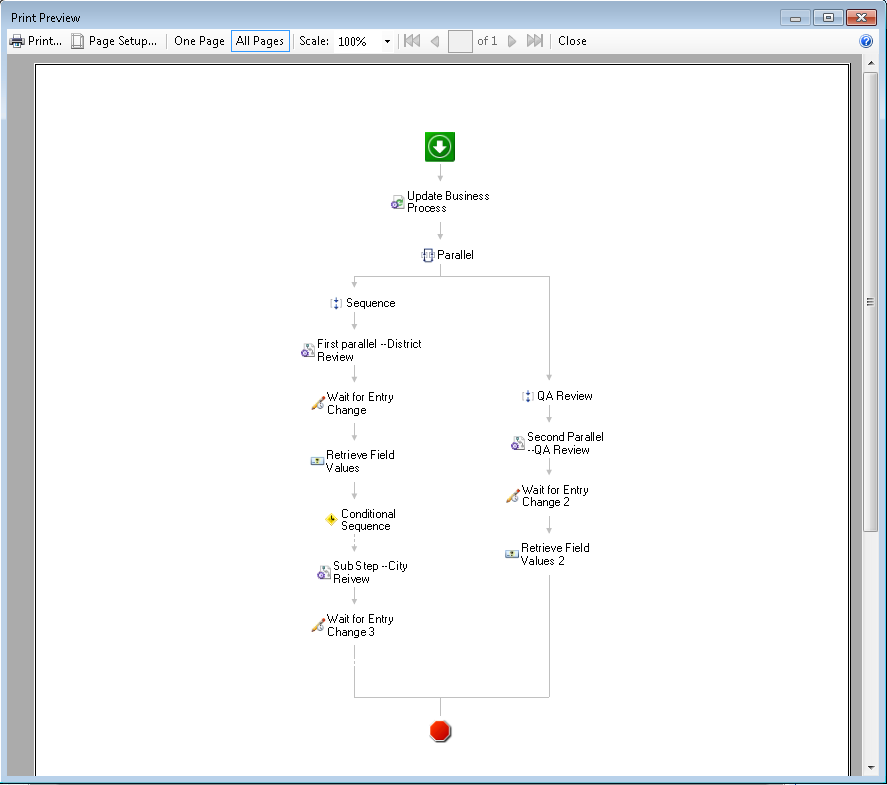Print Preview
The ![]() Print Preview dialog box lets you view workflow or business process definitions, starting rules, search results, the Details tab, workflow statistics report, or workflow summary you are planning to print, before you print it. This allows you to see how it will look on the page and how many pages will be printed. Learn more about printing a workflow definition.
Print Preview dialog box lets you view workflow or business process definitions, starting rules, search results, the Details tab, workflow statistics report, or workflow summary you are planning to print, before you print it. This allows you to see how it will look on the page and how many pages will be printed. Learn more about printing a workflow definition.
You can review how your workflow or business process will print with the buttons on the Print Preview toolbar. Use the Scale drop-down menu to zoom in on a page, the All Pages button to preview more than one page at a time, the One Page button to view only one page at a time, or ![]() page navigation buttons to go to a specific page.
page navigation buttons to go to a specific page.
To use the Print Preview dialog box
- Open File from the main menu, and select Print Preview.
- Review the page, using the Scale drop-down menu, One Page and All Page buttons, and the page navigation buttons.
- Click Page Setup to specify a paper size, a paper source, the page orientation (portrait or landscape), and the margin sizes.
- When you are ready to print, click the Print button.
Note: If you are printing workflow summaries from the Workflow Properties dialog box, click Print in the Summary tab to open the Print Preview dialog box.